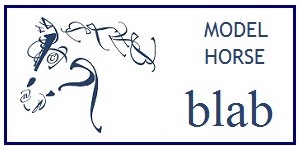-
Most of Blab is restored, the rest is coming soon ...
- For the time being all paid forums are free.
- An update on paid memberships is coming as soon as we get the details together.
Keep checking for updates. You can also keep an eye on our Facebook page (link) for important announcements.
<b>Inserting Photos and Images from Your Computer
Attachments allow you to insert photos and other image files from your hard-drive into posts.
To attach a file to a new post, from the initial 'Quick Reply' post edit box, click the lower right button "More Edit Options." Then scroll below the edit box and click the "Manage Attachments" button, opening the attachments manager box. Using the upper right "Add Files" button, you'll be able to browse, select and upload the file that you want from your local hard drive.
After you have located the file you wish to use, hit the Upload button, and the image should attach as desired. The new file will appear in the lower section of the box. In this lower box you must select the images you want to insert, then click the lower right "Insert Inline" button.
The images will be automatically inserted into your post. You can move them in your post edit box using highlight, cut, copy and paste, to place them where you want them to be.
There is a limit to the file size of any attachments you make. There is also a limit on the total filesize of all attachments combined (it is more generous for paid members.) You may delete old attachments to stay within your allowed limit of attachments (this will remove them from old posts.)
To delete old attachments, go to the top link My Blab > Edit Options, look to the left side panel, and scroll down for the Attachments link. The delete button is in the lower right, you may have to scroll down to see it.
To attach a file to a new post, from the initial 'Quick Reply' post edit box, click the lower right button "More Edit Options." Then scroll below the edit box and click the "Manage Attachments" button, opening the attachments manager box. Using the upper right "Add Files" button, you'll be able to browse, select and upload the file that you want from your local hard drive.
After you have located the file you wish to use, hit the Upload button, and the image should attach as desired. The new file will appear in the lower section of the box. In this lower box you must select the images you want to insert, then click the lower right "Insert Inline" button.
The images will be automatically inserted into your post. You can move them in your post edit box using highlight, cut, copy and paste, to place them where you want them to be.
There is a limit to the file size of any attachments you make. There is also a limit on the total filesize of all attachments combined (it is more generous for paid members.) You may delete old attachments to stay within your allowed limit of attachments (this will remove them from old posts.)
To delete old attachments, go to the top link My Blab > Edit Options, look to the left side panel, and scroll down for the Attachments link. The delete button is in the lower right, you may have to scroll down to see it.