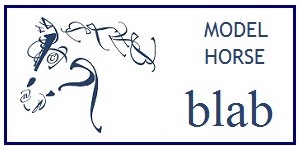-
Most of Blab is restored, the rest is coming soon ...
- For the time being all paid forums are free.
- An update on paid memberships is coming as soon as we get the details together.
Keep checking for updates. You can also keep an eye on our Facebook page (link) for important announcements.
<br><b>Displaying Internet Images</b>
Here are the instructions for posting images or photos from your website in your posts:
- Put your Picture on the Internet: You must have your images
stored somewhere on the worldwide web, such as your own website, one of the
many free image-hosting websites (Photobucket,
Webshots,
Shutterfly)
or in the Blab Gallery. If you have no place to store photos, use the
Attachment method described below.
- Know the URL to Your Image: After your image is uploaded to the
web, you must know the URL to your image. If for example, your image is
hosted on your own website, then the URL would be
"http://www.yoursite.com/image.jpg."
- Create a post with the text you want in it.
- Then click the post editor button that appears to have a little
tree on it.
- A dialogue box will pop up.
- Paste the URL of your image into the open field in that box, and click the "okay" button.
-
Depending on your post editor, the image will either display in your draft
post, or it will appear as code:
[img]http://www.yoursite.com/image.jpg[/img] - If you don't see the button with the little tree on it, you can type the code in yourself, as above.