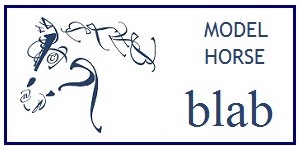-
Most of Blab is restored, the rest is coming soon ...
- For the time being all paid forums are free.
- An update on paid memberships is coming as soon as we get the details together.
Keep checking for updates. You can also keep an eye on our Facebook page (link) for important announcements.
Blocking Some Blog Comments
You can allow some groups to comment and not others.
On the left side of the Blogs page, there is a
navigation pane with a Blog Control Panel link.
Access that link, and then check the box marked "Allow Comments to Be Posted"
under the heading "Default Entry Options." Then scroll down to the section
"Permissions and Privacy" and uncheck the boxes associated with the groups
you prefer not to allow to comment on your blog. You can also limit specific
people from commenting by putting those individuals on your "ignore" list in
your My Panel options. The default setting in your
Blog Control Panel prevents "ignore list" members from posting. Another
limitation feature is in the Blog Control Panel at the top, under "Default Entry
Options," you can check the box marked "Moderate Comments Before Displaying."
Comments will display only if the blog owner approves them. Blog owners also
have the ability to delete comments after they are posted.